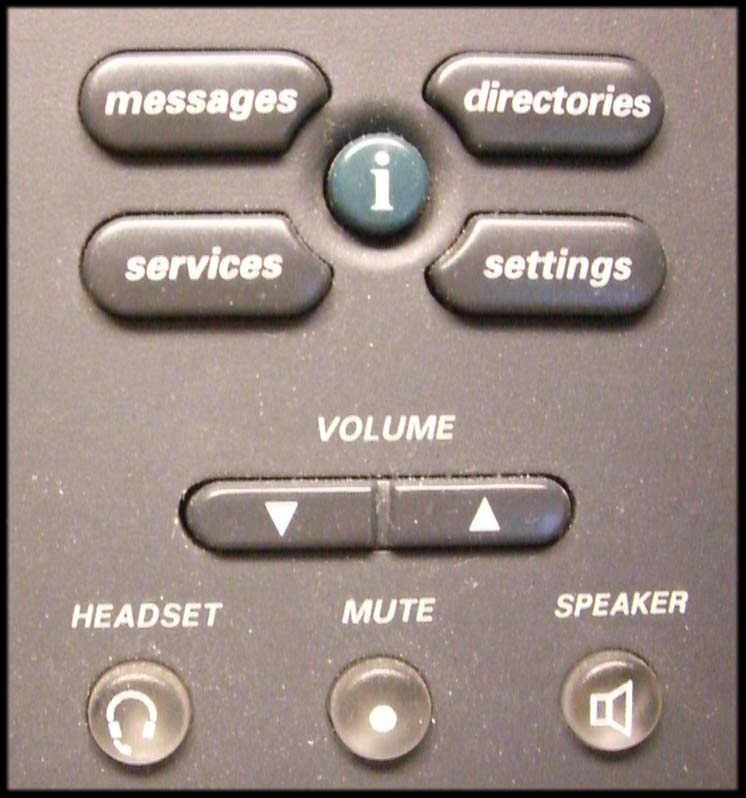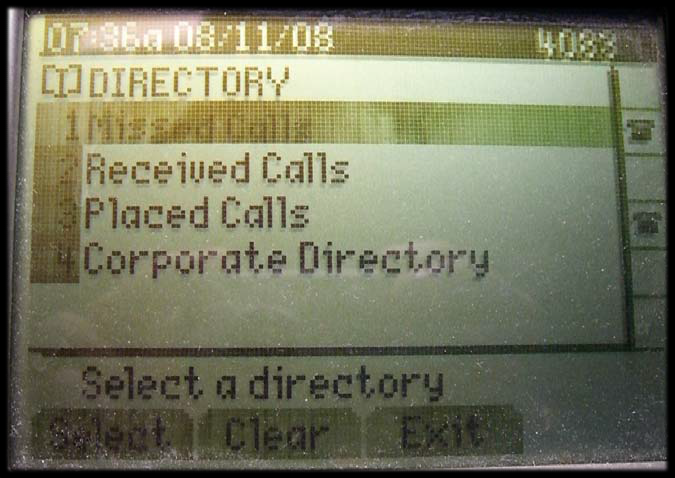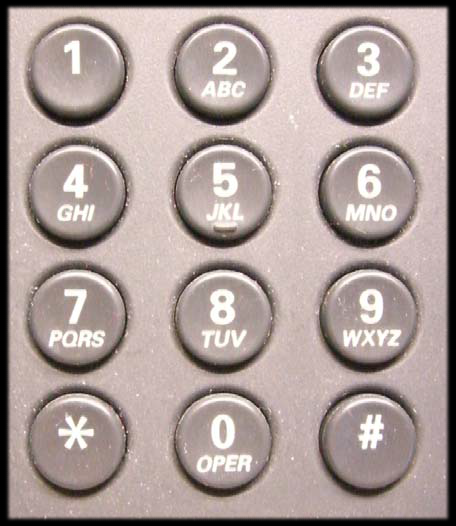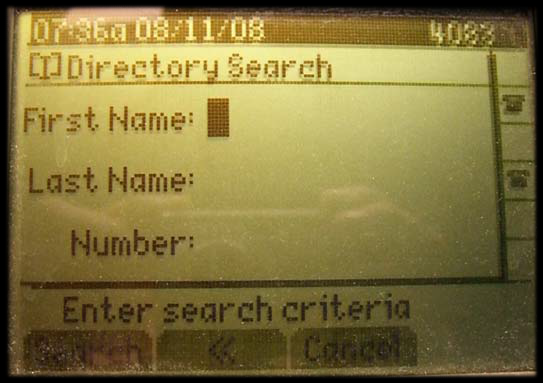Phone Sign-In
Phone Sign-In
This article outlines a new district wide procdure for how to log into and out of the phone in your current room. This will eliminate the need to move phones and provide easier access during temporary room moves and over the summer.
1. Press the “Directories button located in the lower right hand corner of the phone.
2. Use the soft key Arrow button, located in the middle of the phone, to highlight Corporate Directory from the Directory list.
Press the Select soft key once you have highlighted Corporate Directory
3. Use the soft key Arrow button to move your cursor to Last Name.
4. Use the number key pad to enter the last name of the person you wish to call.
- NOTE You may have to press the same number multiple times to display the letter you want.
5. Press the Search soft key once you have entered the name you wish to search.
6. A list of names will appear along with their extension number.
7. Use the soft key Arrow button to highlight the person’s name you wish to call.
8. Once the name is highlighted you can either pick up the receiver or press the speaker button to call the number.
9. If you do not want to call them at that moment you can press the Exit soft key twice to return to your main screen.