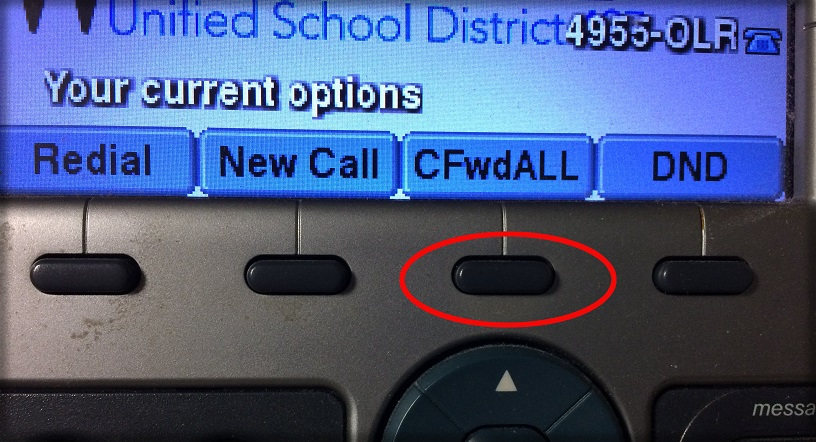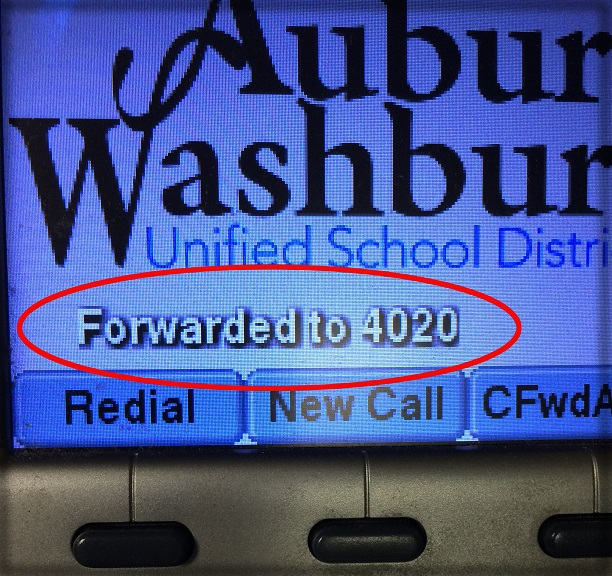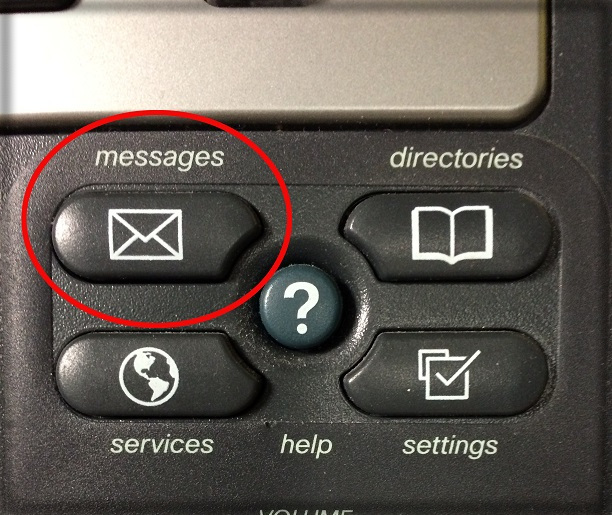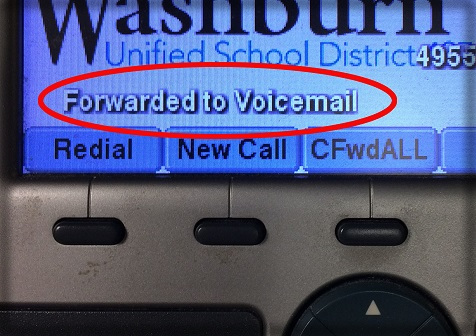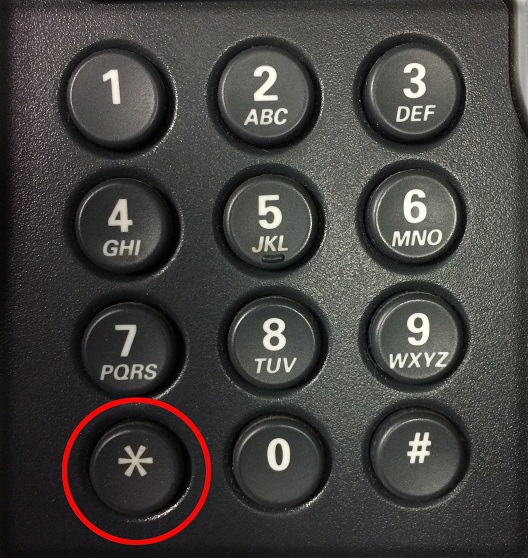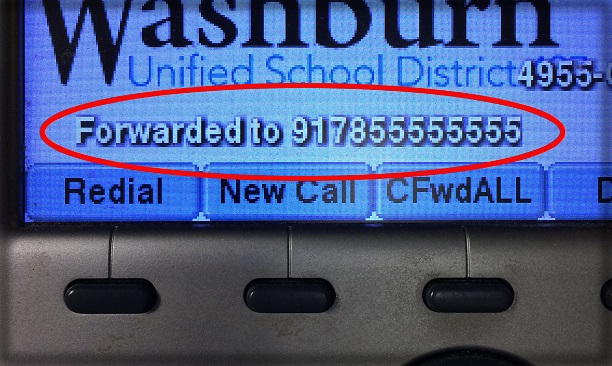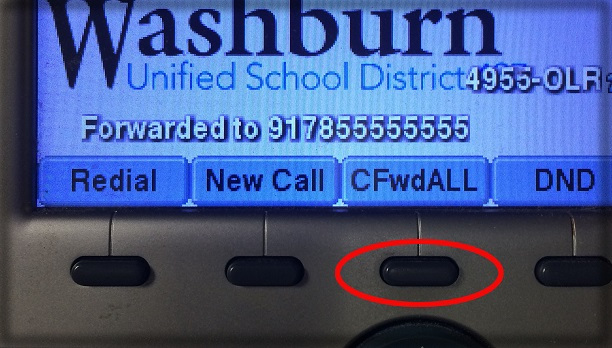Difference between revisions of "How-To Forward Your Phone Calls"
(→Forwarding your calls to a district extension) |
|||
| Line 5: | Line 5: | ||
1. Press the CFwdALL button on your phone. | 1. Press the CFwdALL button on your phone. | ||
| − | [[File: | + | [[File:updated4v2.jpg|300px]] |
2. Enter the extension you wish your calls to be forwarded to. If successful you should see this message on your phone's screen. | 2. Enter the extension you wish your calls to be forwarded to. If successful you should see this message on your phone's screen. | ||
| − | [[File: | + | [[File:updated3v2.jpg|300px]] |
= Forwarding your calls to your own voicemail = | = Forwarding your calls to your own voicemail = | ||
| Line 19: | Line 19: | ||
'''Note:''' The extension you want to forward to must be the top extension on the phone for this to work. | '''Note:''' The extension you want to forward to must be the top extension on the phone for this to work. | ||
| − | [[File: | + | [[File:messagesv2.jpg|300px]] |
3. You should then see this message on your phone. | 3. You should then see this message on your phone. | ||
| − | [[File: | + | [[File:voicemailv2.jpg|300px]] |
| Line 33: | Line 33: | ||
2. Press the star/asterisk button (pictured below) followed by the extension you would like to use. | 2. Press the star/asterisk button (pictured below) followed by the extension you would like to use. | ||
| − | [[File: | + | [[File:updated1v2.jpg|300px]] |
| Line 46: | Line 46: | ||
3. Your screen should like this if successful. | 3. Your screen should like this if successful. | ||
| − | [[File: | + | [[File:outsidev2.jpg|300px]] |
| Line 55: | Line 55: | ||
1. When call forwarding is turned on just press the CFwdALL button again to turn it off and return your phone to regular operation. | 1. When call forwarding is turned on just press the CFwdALL button again to turn it off and return your phone to regular operation. | ||
| − | [[File: | + | [[File:updated_5v2.jpg|300px]] |
Revision as of 21:21, 8 May 2017
Contents
Forwarding your calls to a district extension
1. Press the CFwdALL button on your phone.
2. Enter the extension you wish your calls to be forwarded to. If successful you should see this message on your phone's screen.
Forwarding your calls to your own voicemail
1. To forward a call to your own voicemail press the CFwdALL button on your phone.
2. Press the messages button (pictured below) on your phone.
Note: The extension you want to forward to must be the top extension on the phone for this to work.
3. You should then see this message on your phone.
Forwarding calls to a voicemail other than your own
1. To forward a call to a voicemail other than your own press the CFwdALL button on your phone.
2. Press the star/asterisk button (pictured below) followed by the extension you would like to use.
Forwarding your calls to a number outside of the district
1. Press the CFwdALL button on your phone.
2. Press 9 followed by the phone number you would like to use.
3. Your screen should like this if successful.
Turning off call forwarding
1. When call forwarding is turned on just press the CFwdALL button again to turn it off and return your phone to regular operation.
Please be sure to test your phone to make sure it is forwarding correctly.