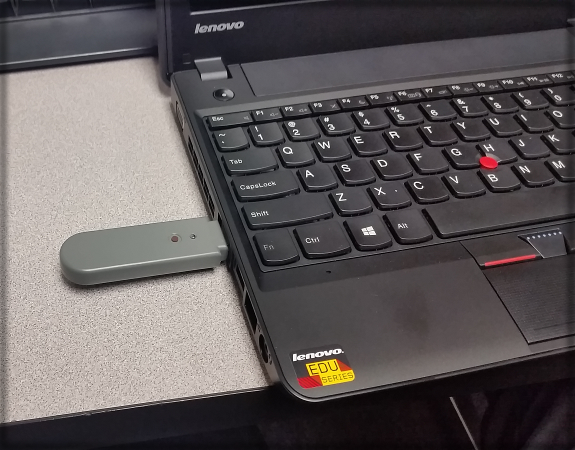Syncing Your SMARTboard to Your Computer
Contents
Connecting Your SMARTboard
Bluetooth Wireless Connections
If you connect via a small grey bluetooth dongle(pictured below), you might need to reset the connection between the board and the dongle.
To do this, press and hold the button on the dongle for a few seconds until it begins blinking. Then, using one of the SMARTboard pens, press and hold the higher of the two buttons on the back of the bottom right corner of the SMARTboard. It will be the button closest to the light on the back of the board, and that light should also begin blinking. After a few seconds, both lights will turn red for a few seconds, then solid green. If it does not turn solid green, please open a IT Helpdesk Support ticket via SchoolDude.
Special Note.
If you are using one of the new elementary laptops, you will need to plug the dongle (or the powered hub you're plugging the dongle into) into the left side USB port. The port on the right side is a newer USB standard, and has problems when using the bluetooth dongle. Plugging your SMART bluetooth dongle into the right side is not recommended and may result in intermittent connectivity failure.
Wired Connections
If you connect to your SMARTboard through a wired connection, ensure that the each part of the connection, from your computer to the wall, is secure. The most common setup would involve:
1. Make sure the USB-to-Ethernet adapter is firmly plugged into the USB port on your computer.
(If going through a hub, also ensure that the hub is firmly connected to the computer and the USB adapter, and ensure that the hub has power connected.)
2. Make sure the Ethernet cable is firmly connected to the end of the USB-to-Ethernet adapter. Also make sure the the tab on the end of the ethernet cable is not damaged or broken, as this could negatively affect the cord's ability to maintain a solid connection.
3. Make sure the other end of the ethernet cord is firmly connected to the wall jack. There will likely be several places to plug in the jack, so you will want to make sure you plug it into the off color(typically bright orange) wall jack. If none of the above solve the issue, please open a SchoolDude ITDirect ticket.