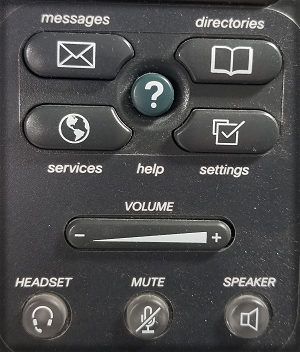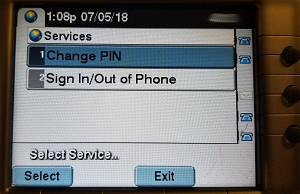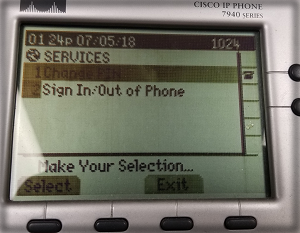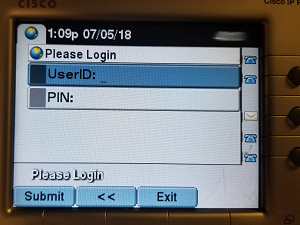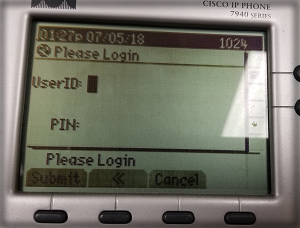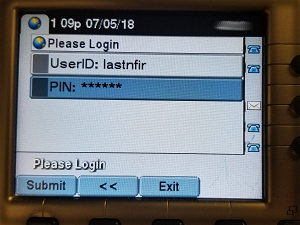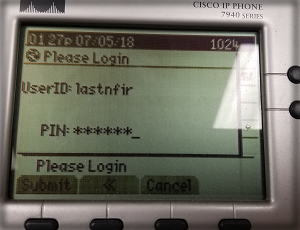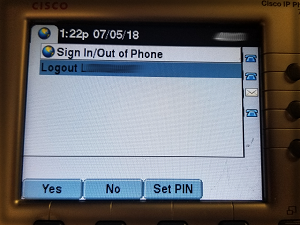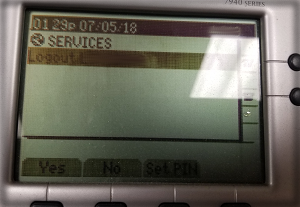Phone Sign-In
Phone Sign-In
This article outlines a new district-wide procedure for how to log into and out of the phone in your current room. This will eliminate the need to move phones and provide easier access during temporary room moves and over the summer.
1. Press the "Services" button located in the lower right-hand corner of the phone.
2. With the services screen up, press the number 2 on your keypad to select "Sign In/Out of Phone".
3. Use the phone keypad to enter your Last Five and First Three login into the UserID field. Pressing a number key multiple times will cycle through the letters available for a given key. For instance, typing "lastnfir" would be accomplished by tapping the 5 key three times for "l", the 2 key once for "a", the 7 key four times for "s", and so on. Your default pin is your 6-Digit date of birth (MMDDYY).
4. Tap the key just under the word "Submit" to log in. The phone will take a few seconds to register. Your phone will stay logged in as you until either you log out, or there is a power loss to the phone.
Phone Sign-Out
This is a quick summary of how to log out of your phone if you were only in a room on a temporary basis, like for ESY or a temporary move during construction.
1. Bring up the services menu again by pressing the services button located in the lower right-hand corner of the phone.
2. With the services screen up, press the number 2 on your keypad to select "Sign In/Out of Phone".
3. The screen should show a logout prompt. Press the key directly below the word "Yes" to confirm the log out. At this point, the phone will take a few seconds to reconfigure to its default settings. No further action is required on your part.