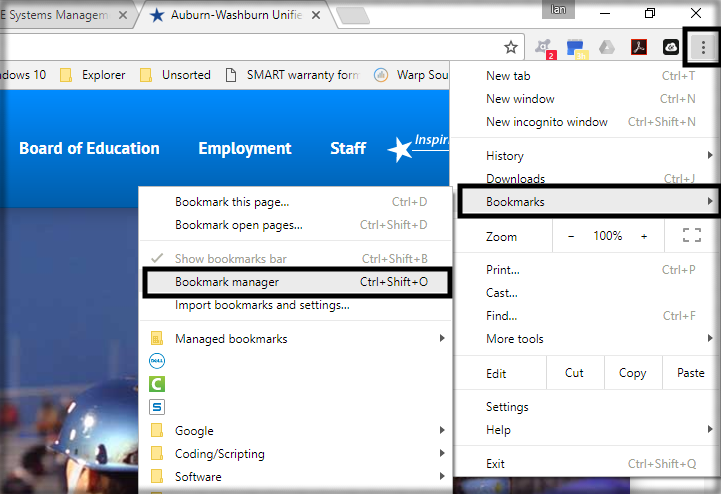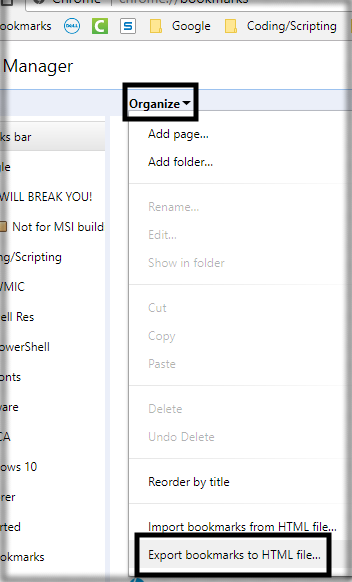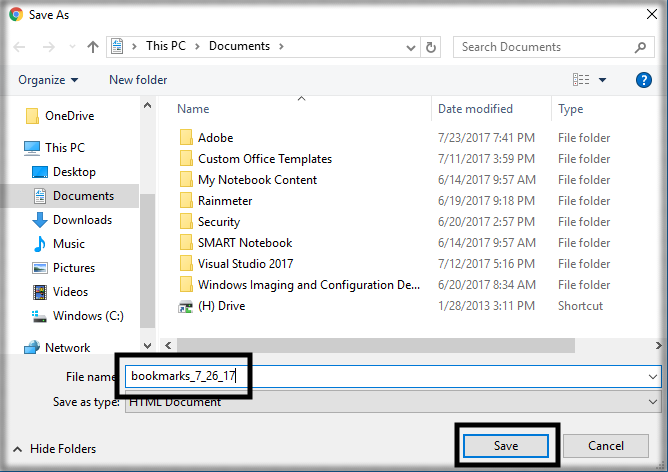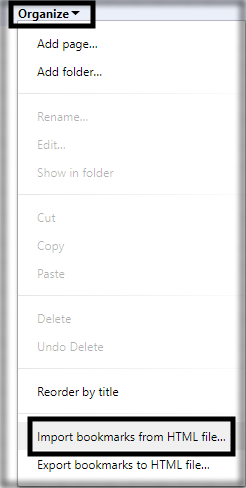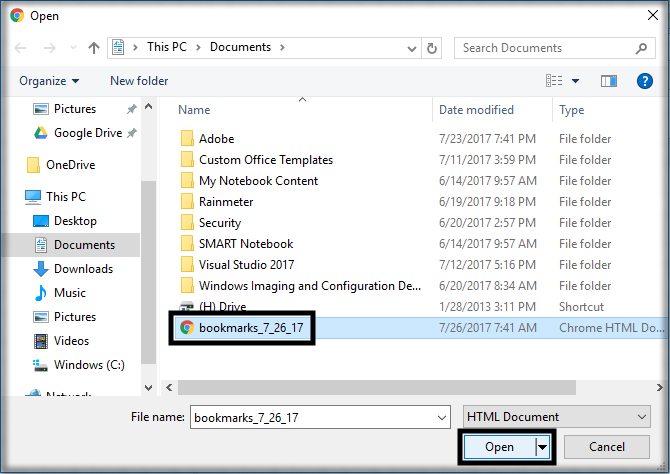Backup Bookmarks
How to backup your bookmarks in Google Chrome
This article will help you create a file you can use to backup and restore your Chrome bookmarks
1. Open your Google Chrome browser. Click on the icon with three dots(also called the snowman) in the upper right corner. Mouse over bookmarks, then click on "Bookmark Manager". As a shortcut, you can also just press Control+Shift+O (the letter).
2. In the Bookmark Manager, click on "Organize", then click on "Export bookmarks to HTML file...".
*Make sure to click export at this point. Clicking import will not give you the correct options.
3. At the windows "Save As" prompt, save the file to your "H:" drive. This will save your bookmarks as a file on the network. This way, if your computer has an unrecoverable failure, or if you want to keep your bookmarks over the summer, you'll have a copy on the network.
Importing a saved bookmarks file
1. Follow the steps above to get to the "Bookmark Manager". Once there, click on "Organize", then "Import bookmarks from HTML file...".
1. Navigate to your "H:" drive and double click on your bookmarks file. This will automatically import the bookmarks you had saved, including any folders and shortcut names.