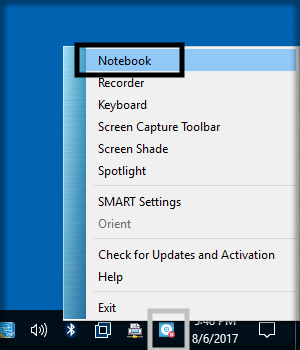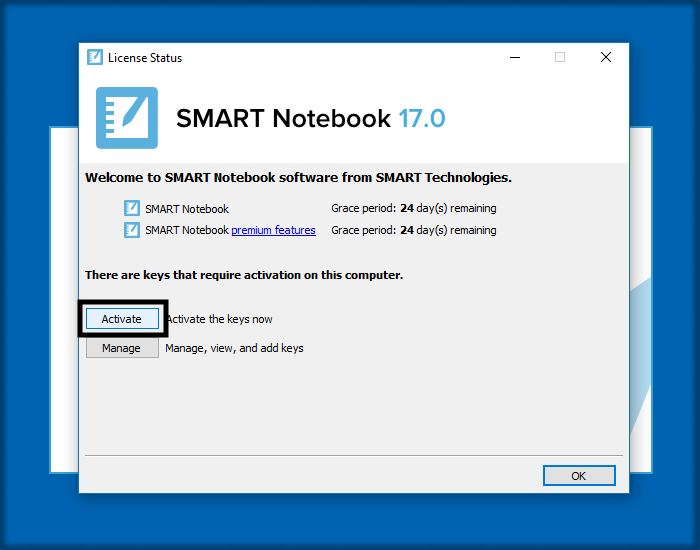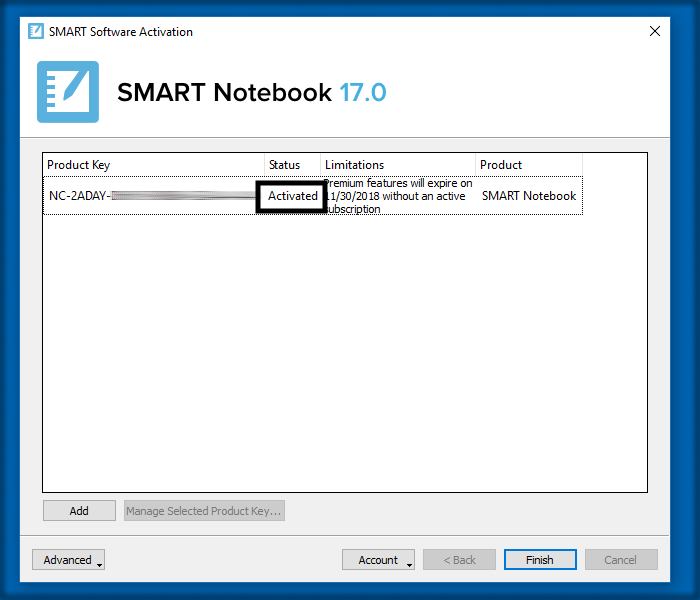SMART Notebook Activation
How to Activate SMART Notebook 2017
This article will help you activate SMART Notebook for use during the coming school year
- Welcome back! This year we have a new version of SMART Notebook on everybody's machine. There's better compatibility with Office, better tools, and some new features that you'll be hearing about throughout the year. With the new version there is an activation step that you will need to take on your machine before SMART Notebook will be full functioning. This should only need to happen once per year.
1. Make sure you're connected to the internet. Pull up usd437.net, CNN, Yahoo, etc.
2. Launch SMART Notebook using either the desktop shortcut, or by right clicking the system tray icon in the bottom right corner of the screen (light blue square with a white circle inside), then selecting "Notebook" from the menu that pops up. There will be a message telling you it has expired.
3. Click on "Activate".
*Special Note - There is a bug in some laptops during the 17-18 school year that causes the license to not populate. If you do not see the "Activation" button, please submit an IT Helpdesk Support ticket via SchoolDude.
4. Click on the existing key if prompted (starts with "NC-2ADAY-...").
5. Click on "Manage the Selected Product Key..." if prompted.
6. Click on the top option "Repair the product key to enable it again on this computer" if prompted. Click on "Next".
7. "Submit request automatically (recommended)" should be selected. Click on "Next".
8. Your screen should show activated as pictured below.
*This should activate SMART on your computer. The whole process should take 30 seconds.
- If you have any issues, please submit an IT Helpdesk Support ticket via SchoolDude