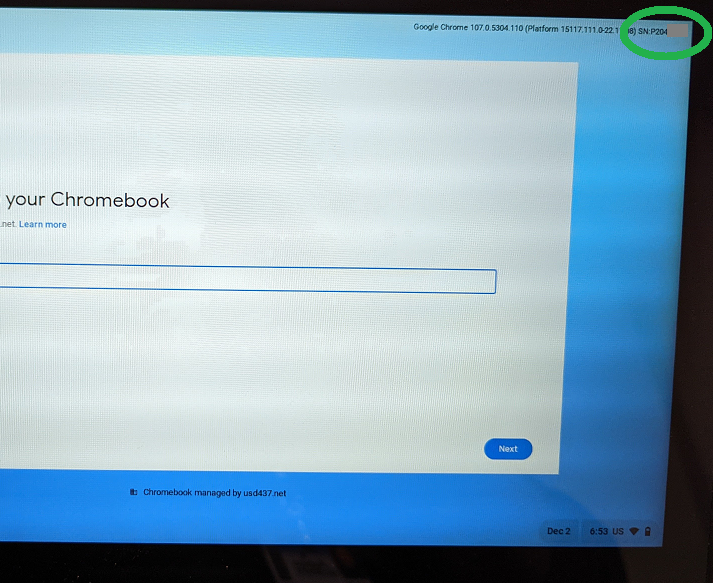Difference between revisions of "Serial Numbers"
(Created page with "These are instructions for how to locate and read the district QR labels to identify the serial number on your equipment. == Chromebooks == On a chromebook, you can find the...") |
(No difference)
|
Revision as of 13:09, 2 December 2022
These are instructions for how to locate and read the district QR labels to identify the serial number on your equipment.
Chromebooks
On a chromebook, you can find the district QR label on the bottom cover of the chromebook. With the chromebook closed, turn it upside down and the label should be located just under the manufacturer label as pictured below. IF this label is missing, please jump down to the instructions for finding the serial number from in the ChromeOS.
Do not substitute the serial number information on the manufacturer's tag, as any number of repair scenarios will change this number.
On the district QR label, the model information is on the first line. The serial number needed to identify your specific device is found on the second line, and will start with P204, P208, PF2, or PF3.
QR Missing
If this QR is missing, turn the chromebook on and allow it to boot to the login screen, but do not log in. Once the chromebook has reached the login screen, on the chromebook's keyboard press and hold the "Alt" key, then tap and release the "V" key while continuing to hold the "Alt" key. This will display some of the chromebook's internal information including the serial number in the top right corner of the screen.
AC Adapter
You can find a similar style of label on your chromebook's AC adapter, or power cord. As pictured below, you should find the district QR label on the front of the adapter(the opposite side from the manufacturer's label). Then the first line will be the model information, with the second line being the serial number information needed to uniquely identify your device.