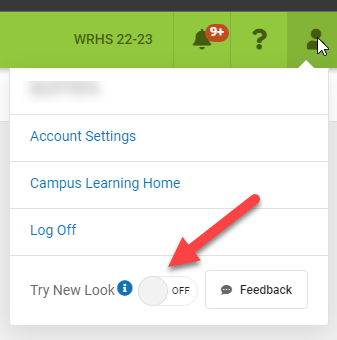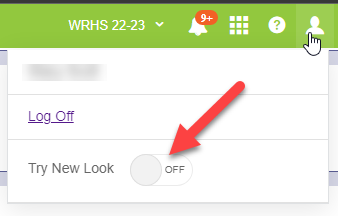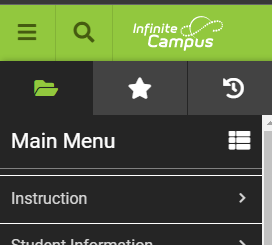Difference between revisions of "New Look Coming to Campus"
| Line 12: | Line 12: | ||
==Campus Instruction== | ==Campus Instruction== | ||
For the teachers, when you turn on the new look, you no longer need to switch to Campus Instruction. Under the Main Menu (folder icon in top left) you will find Instruction. All of your tools that were in Campus Instruction will now be located here. | For the teachers, when you turn on the new look, you no longer need to switch to Campus Instruction. Under the Main Menu (folder icon in top left) you will find Instruction. All of your tools that were in Campus Instruction will now be located here. | ||
| + | |||
| + | [[File:NewLookInstruction.png]] | ||
==Breadcrumbs== | ==Breadcrumbs== | ||
Revision as of 15:30, 15 September 2022
There is a new look available in Infinite Campus. The old look is still available to use, but beginning Summer 2023 the old look will go away and you will have to use the new look. It is recommended that you use this year to get used to the new look.
To turn on the new look Click on the person icon in the top right corner and toggle it on.
Your screen will automatically refresh and put you into the new view. You will still have access to all the same tools you had before, but where you find them may have changed. You'll want to spend this year getting used to the new locations of the tools.
Here are some items that will be helpful...
Campus Instruction
For the teachers, when you turn on the new look, you no longer need to switch to Campus Instruction. Under the Main Menu (folder icon in top left) you will find Instruction. All of your tools that were in Campus Instruction will now be located here.
Breadcrumbs
The new look introduces Breadcrumbs in the top right corner. You can click on these to view tools available at each level. For example, if I'm on Student Information > General > Summary, I can click on General to see all the tools in Student Information > General or I can click on Student information to see all the tools in Student Information.
Tab Location
In the classic look the tabs were across the top of the screen. You will now find the tabs along the right side of the screen. The tabs are in alphabetical order. You will find some of the tab names have changed.
Tool Search
You can now search for tools. Go to the Search screen (magnifying glass icon in top left) and change the search drop-down to Tool. Search for a tool that you are looking for and it should show up in the results.