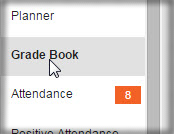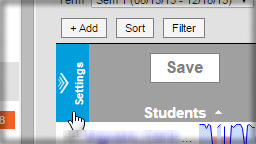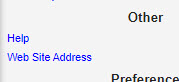Difference between revisions of "Adding a website for students to access"
From USD437
(→Adding a Website for Students to Access) |
(→Adding a Website for Students to Access) |
||
| Line 10: | Line 10: | ||
[[File:howtogradebooksetup2.png|300px]] | [[File:howtogradebooksetup2.png|300px]] | ||
| + | |||
| + | Select "Web Site Address" | ||
| + | |||
| + | [[File:GradebookWebsiteSetting.jpg|300px]] | ||
| + | |||
| + | A screen will pop out of the right side of the screen. Enter your class website URL and click Save. | ||
| + | |||
| + | [[File:GradebookWebsiteSetting.jpg|300px]] | ||
Revision as of 18:06, 7 April 2020
Adding a Website for Students to Access
Use these steps to add a website to each of your course sections. Students and parents will be able to access the site from the Campus Student/Parent Portal.
Go into your Grade Book.
Click on “Settings”
Select "Web Site Address"
A screen will pop out of the right side of the screen. Enter your class website URL and click Save.