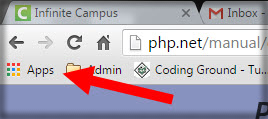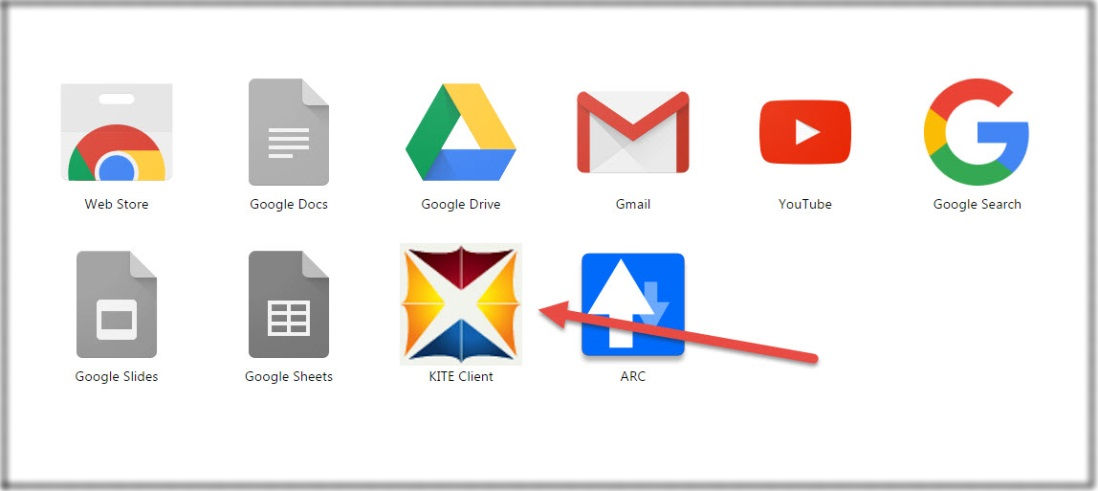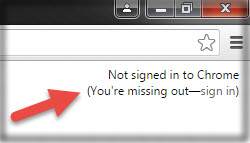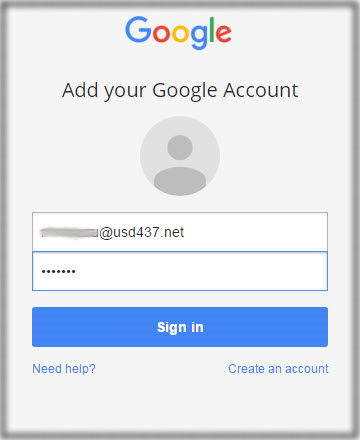Difference between revisions of "Accessing KITE Client"
From USD437
(Created page with "<h1>Accessing KITE Client</h1> 1. Click the Google Chrome Apps Icon 2. Look for the KITE client option * If the KITE Client is not available, proceed to Step 3 3. Selec...") |
|||
| (One intermediate revision by the same user not shown) | |||
| Line 1: | Line 1: | ||
| − | |||
| − | |||
1. Click the Google Chrome Apps Icon | 1. Click the Google Chrome Apps Icon | ||
| − | + | [[File:accessingkite1.png|300px]] | |
2. Look for the KITE client option | 2. Look for the KITE client option | ||
* If the KITE Client is not available, proceed to Step 3 | * If the KITE Client is not available, proceed to Step 3 | ||
| − | + | [[File:accessingkite2.png|300px]] | |
3. Select Sign-in from the top-right | 3. Select Sign-in from the top-right | ||
| − | + | [[File:accessingkite3.png|300px]] | |
4. Sign-in to Google Chrome using your district account | 4. Sign-in to Google Chrome using your district account | ||
| − | + | [[File:accessingkite4.png|300px]] | |
5. Return to Step 1 if necessary | 5. Return to Step 1 if necessary | ||
Latest revision as of 18:21, 17 February 2016
1. Click the Google Chrome Apps Icon
2. Look for the KITE client option
- If the KITE Client is not available, proceed to Step 3
3. Select Sign-in from the top-right
4. Sign-in to Google Chrome using your district account
5. Return to Step 1 if necessary