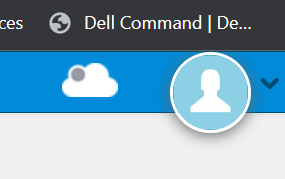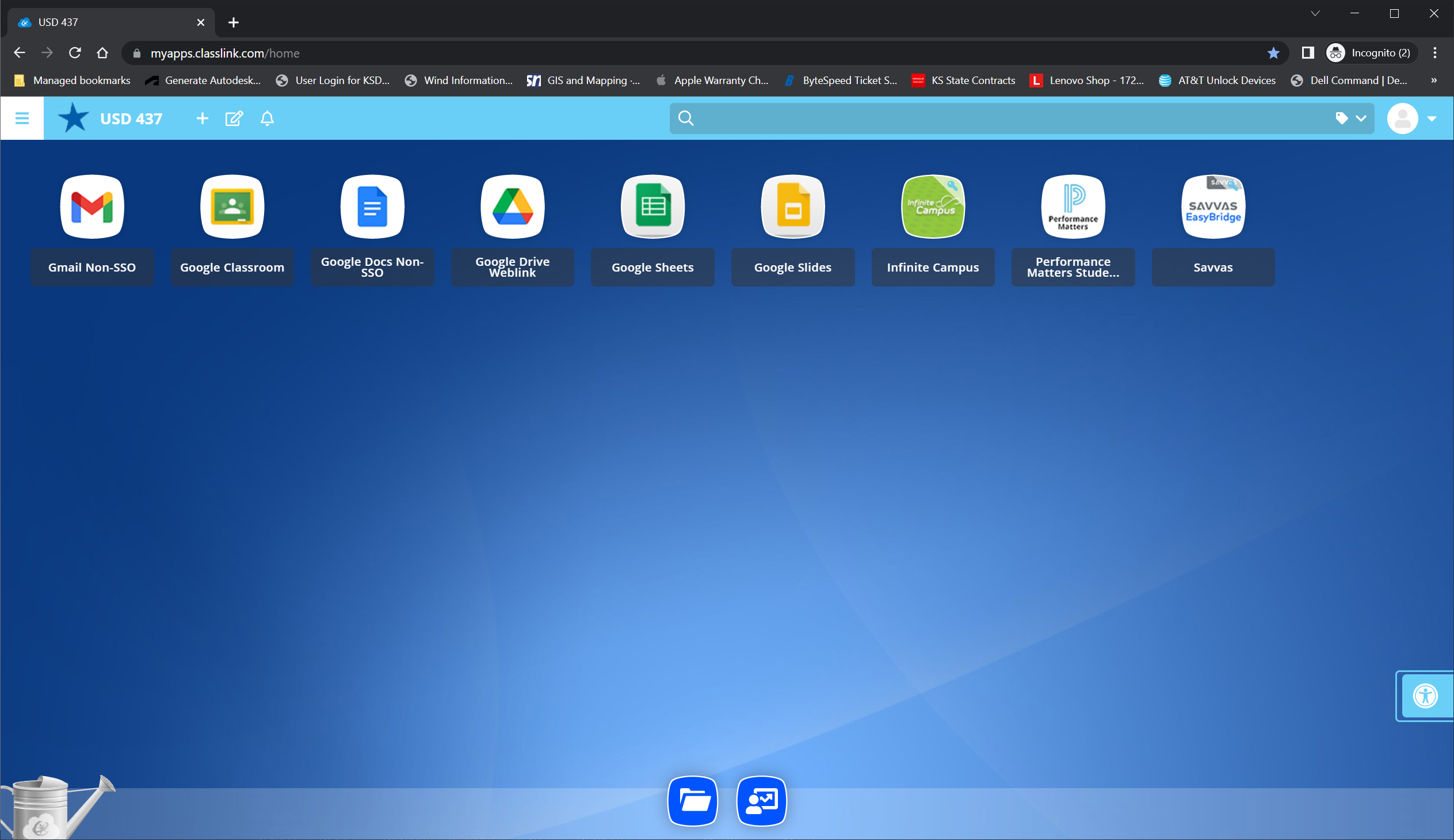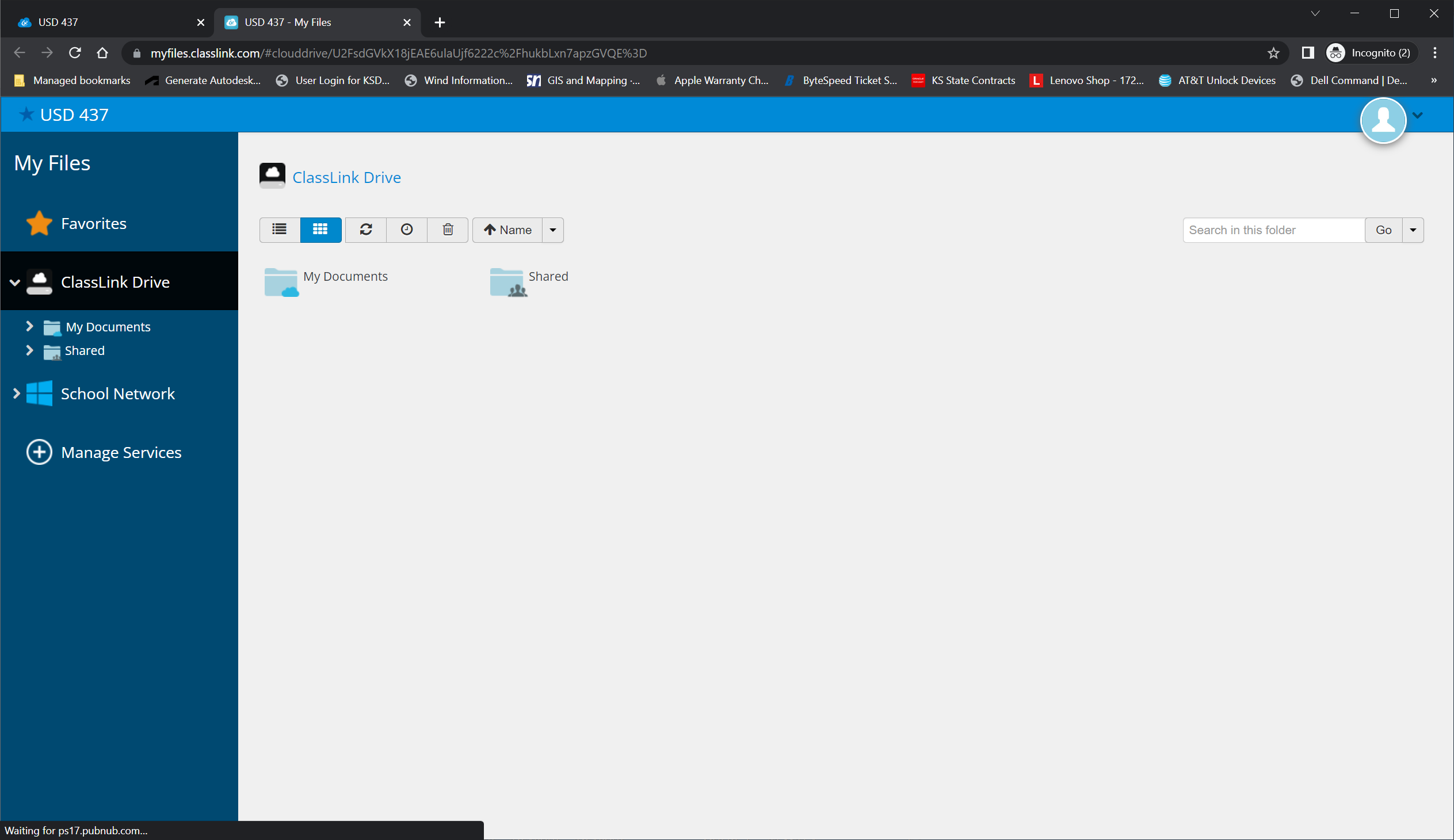Difference between revisions of "Classlink AD Access"
(Created page with "With the transition to Active Directory the old process of access network drives was no longer possible. Classlink has provided an option to access the drives remotely. To a...") |
|||
| (One intermediate revision by the same user not shown) | |||
| Line 7: | Line 7: | ||
Enter your user name and password into the 2 blanks and click on "Sign-In". These will be the same as what you sign into your laptop with. | Enter your user name and password into the 2 blanks and click on "Sign-In". These will be the same as what you sign into your laptop with. | ||
| + | [[File:classlink_ad_signin.png|600px]] | ||
Click on the file folder icon on the bottom of the screen. | Click on the file folder icon on the bottom of the screen. | ||
| + | |||
| + | [[File:classlink_ad_folder.png|600px]] | ||
On the left hand side of the screen click on "School Network" and you will see a list similar to the drive list on your computer. | On the left hand side of the screen click on "School Network" and you will see a list similar to the drive list on your computer. | ||
| + | [[File:classlink_ad_drivelist.png|600px]] | ||
Classlink does provide a plugin you can install that makes it easier to work with files. In the top right corner there is an icon that looks like a cloud. Click on that and install the plugin. Now if you click on a file in your drive, like a Word file; it will download the file, open Word, and let you work with the file. Once you close work it will automatically upload the file from your computer to the drive so you don't have to do that manually. | Classlink does provide a plugin you can install that makes it easier to work with files. In the top right corner there is an icon that looks like a cloud. Click on that and install the plugin. Now if you click on a file in your drive, like a Word file; it will download the file, open Word, and let you work with the file. Once you close work it will automatically upload the file from your computer to the drive so you don't have to do that manually. | ||
| + | [[File:classlink_ad_plugin.png]] | ||
Latest revision as of 13:21, 17 April 2023
With the transition to Active Directory the old process of access network drives was no longer possible. Classlink has provided an option to access the drives remotely.
To access your drives go to the Classlink login page but don't log in just yet, you will have to login differently than normal. If you login to Classlink to access your files you will not have your application short cuts; if you login to Classlink to get your application shortcuts you will not have your drive access. Currently, there is no way to have both.
Go to the Classlink log in page [1]. Enter your user name and password into the 2 blanks and click on "Sign-In". These will be the same as what you sign into your laptop with.
Click on the file folder icon on the bottom of the screen.
On the left hand side of the screen click on "School Network" and you will see a list similar to the drive list on your computer.
Classlink does provide a plugin you can install that makes it easier to work with files. In the top right corner there is an icon that looks like a cloud. Click on that and install the plugin. Now if you click on a file in your drive, like a Word file; it will download the file, open Word, and let you work with the file. Once you close work it will automatically upload the file from your computer to the drive so you don't have to do that manually.