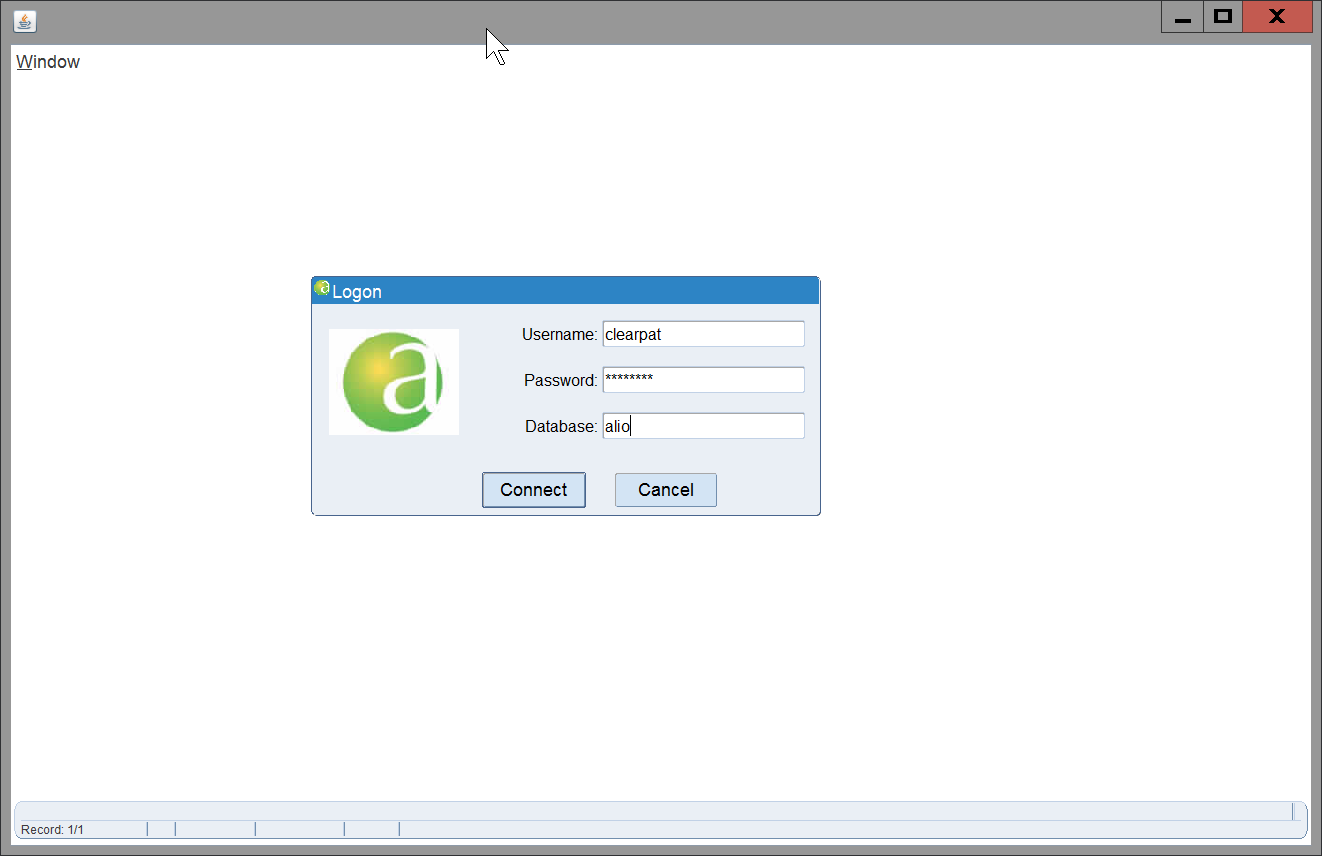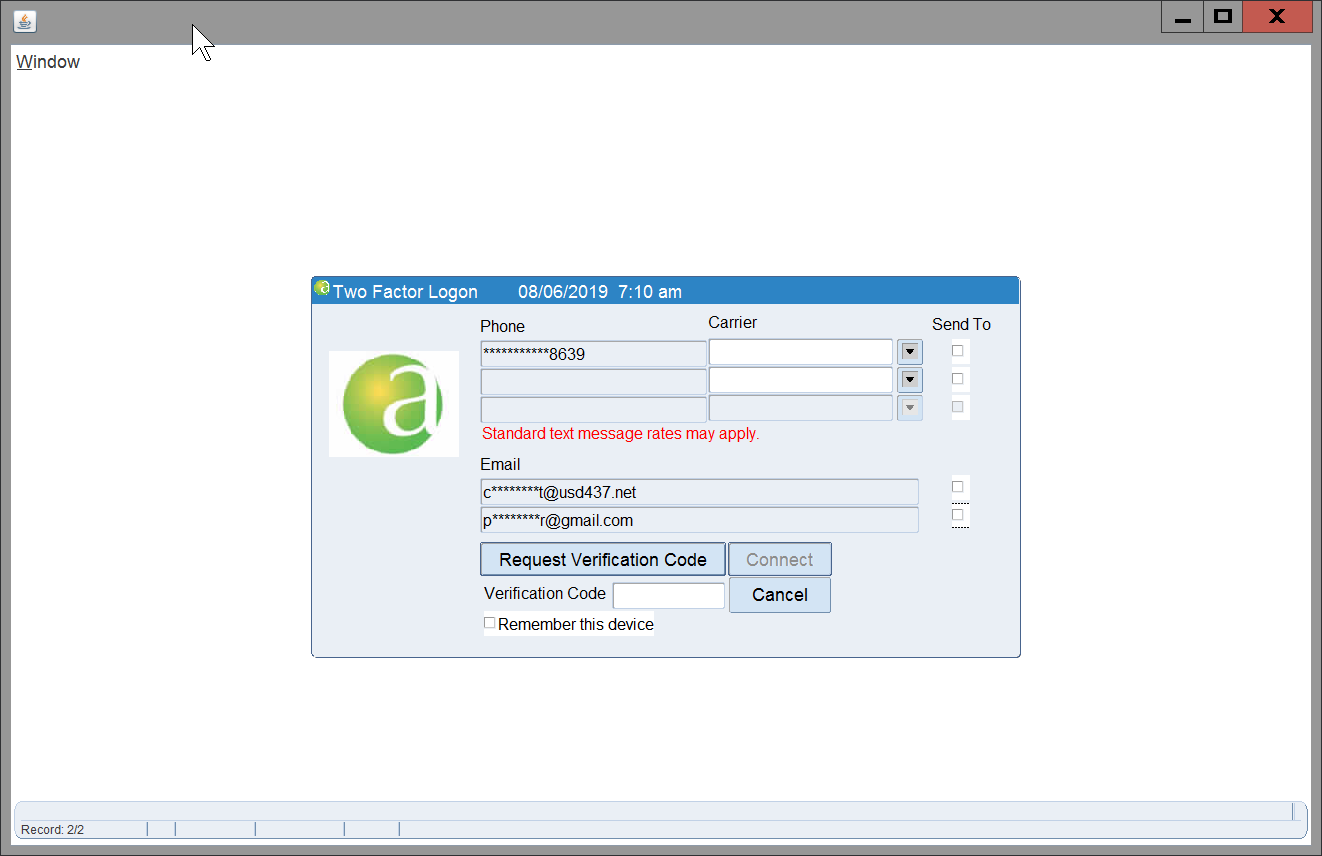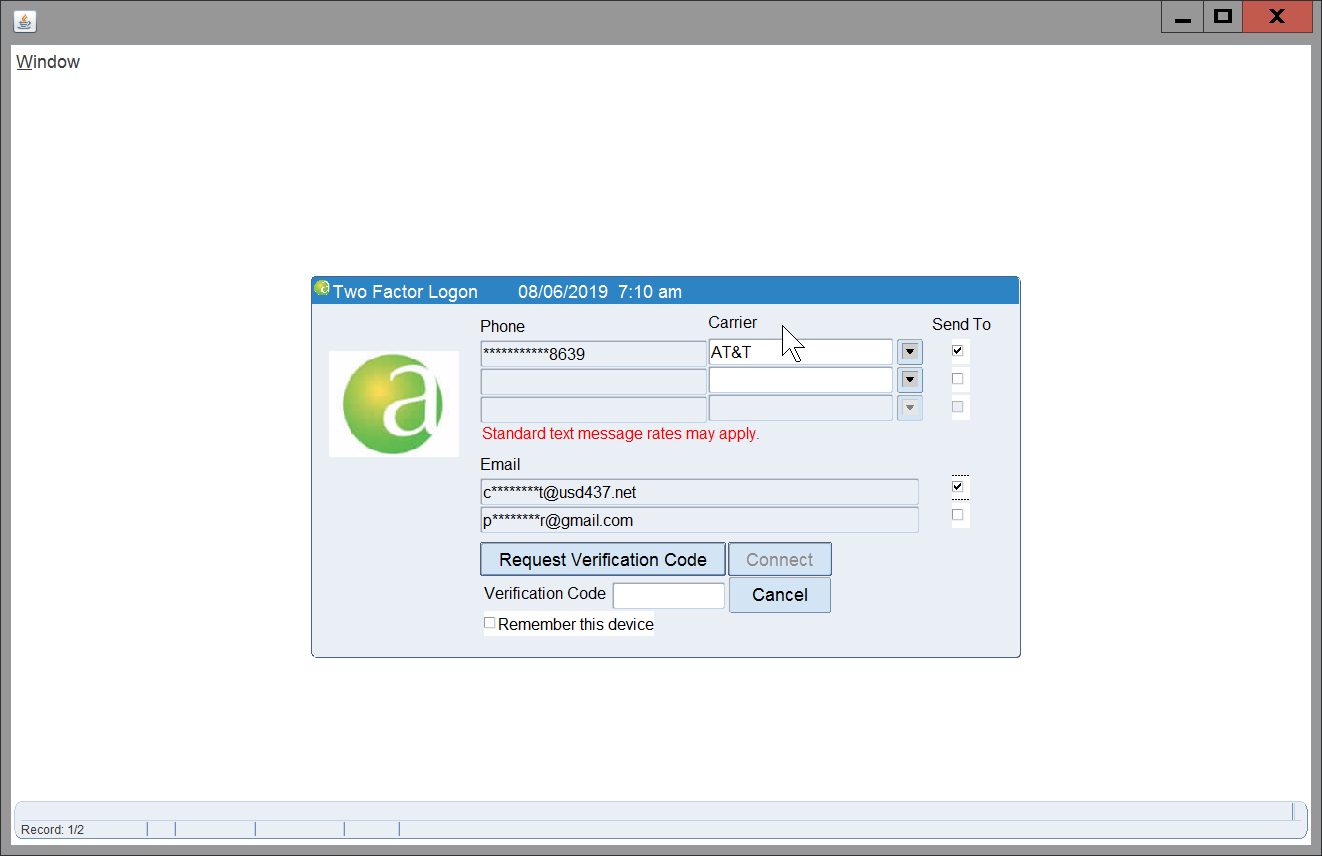Difference between revisions of "Topic EMS 2FA"
From USD437
(Created page with "EMS (Alio) Two Factor Authentication Alio supports text and email two factor authentication. After you launch Alio you will be presented with the login prompt. Provide your...") |
|||
| (4 intermediate revisions by one other user not shown) | |||
| Line 1: | Line 1: | ||
| − | EMS (Alio) Two Factor Authentication | + | == EMS (Alio) Two Factor Authentication == |
| − | Alio supports text and email two factor authentication. | + | '''Alio supports text and email two factor authentication.''' |
| − | After you launch Alio you will be presented with the login prompt. Provide your assigned user name, password, and enter 'alio' in the database field and click Connect. | + | 1. After you launch Alio you will be presented with the login prompt. Provide your assigned user name, password, and enter 'alio' in the database field and click Connect. |
| − | [[Image:2021_ems_2fa_1.png|600px]] | + | |
| − | + | [[Image:2021_ems_2fa_1.png|600px]] | |
| − | After providing the correct credentials you will be presented with the Two Factor Logon prompt. | + | ---- |
| − | The phone numbers and email addresses are automatically pulled from your employee profile in Alio. If they are incorrect please contact Human Resources to update your information. | + | |
| − | [[Image:2021_ems_2fa_2.png|600px]] | + | 2. After providing the correct credentials you will be presented with the Two Factor Logon prompt. |
| − | + | ||
| − | If you want to get your Verification Code; choose your cell phone carrier from the drop-down next to you phone number and check the Send To box next to your number. You can also choose the checkmark next to your email to get the code that way. | + | *''Note: The phone numbers and email addresses are automatically pulled from your employee profile in Alio. If they are incorrect please contact Human Resources to update your information. |
| − | [[Image:2021_ems_2fa_3.png|600px]] | + | |
| − | + | [[Image:2021_ems_2fa_2.png|600px]] | |
| − | Once you receive your code enter it in the Verification Code space and click on Connect. | + | ---- |
| + | |||
| + | 3. If you want to get your Verification Code by SMS; choose your cell phone carrier from the drop-down next to you phone number and check the Send To box next to your number. You can also choose the checkmark next to your email to get the code that way. | ||
| + | |||
| + | [[Image:2021_ems_2fa_3.png|600px]] | ||
| + | |||
| + | 4. Once you receive your code enter it in the Verification Code space and click on Connect. | ||
Latest revision as of 12:30, 11 January 2022
EMS (Alio) Two Factor Authentication
Alio supports text and email two factor authentication.
1. After you launch Alio you will be presented with the login prompt. Provide your assigned user name, password, and enter 'alio' in the database field and click Connect.
2. After providing the correct credentials you will be presented with the Two Factor Logon prompt.
- Note: The phone numbers and email addresses are automatically pulled from your employee profile in Alio. If they are incorrect please contact Human Resources to update your information.
3. If you want to get your Verification Code by SMS; choose your cell phone carrier from the drop-down next to you phone number and check the Send To box next to your number. You can also choose the checkmark next to your email to get the code that way.
4. Once you receive your code enter it in the Verification Code space and click on Connect.