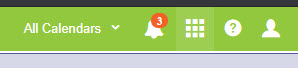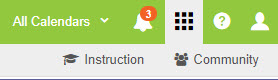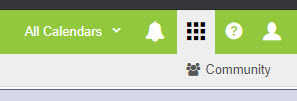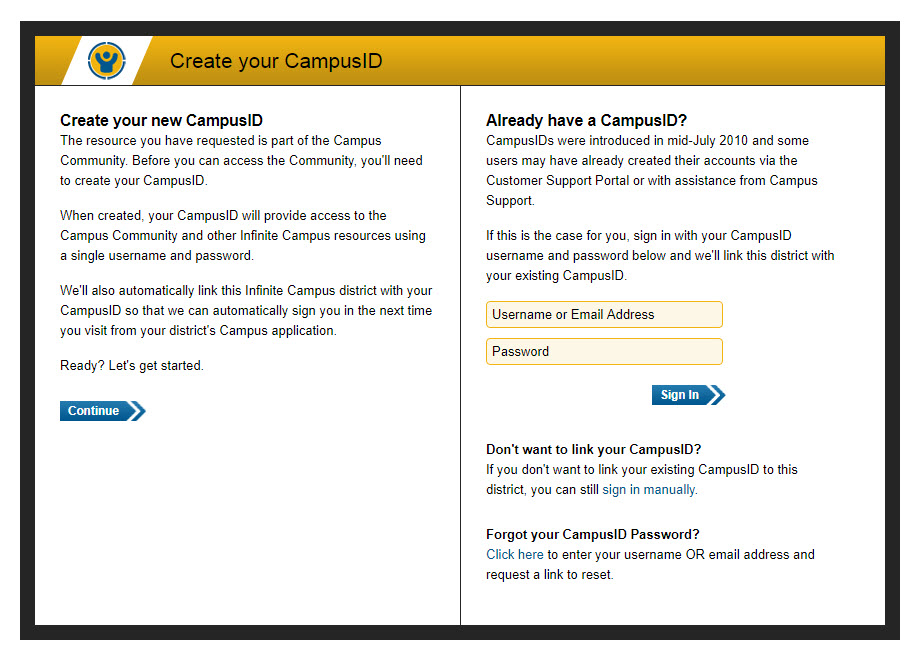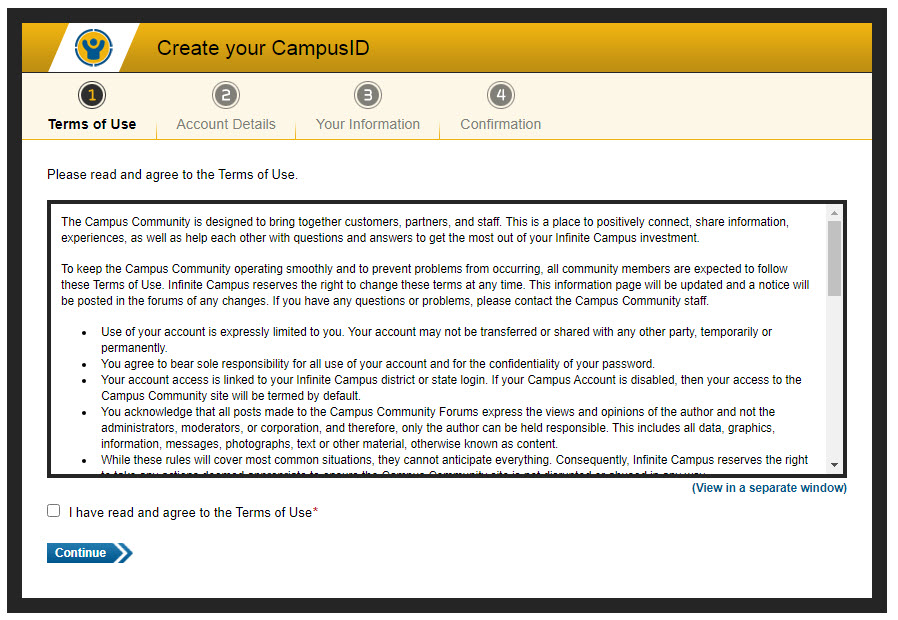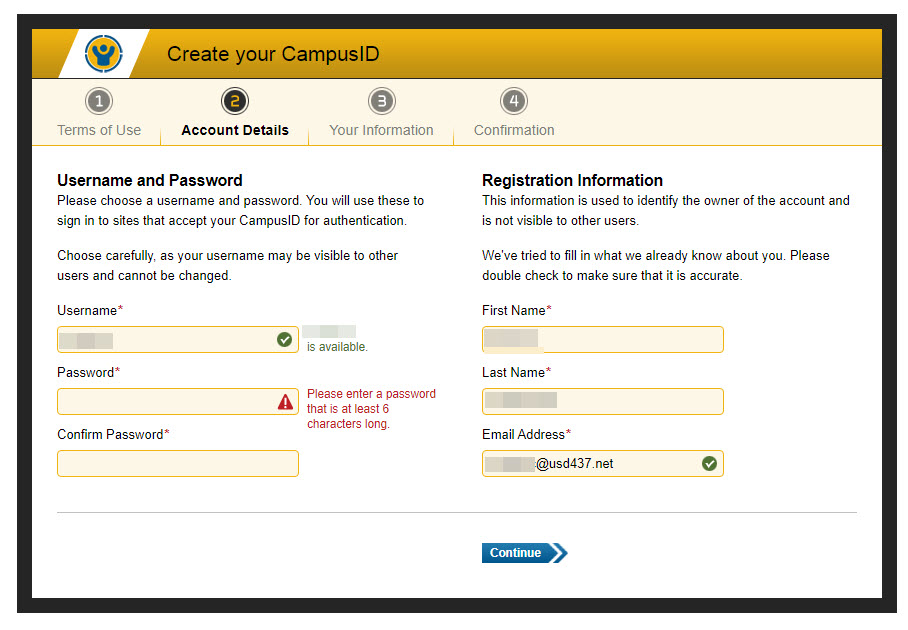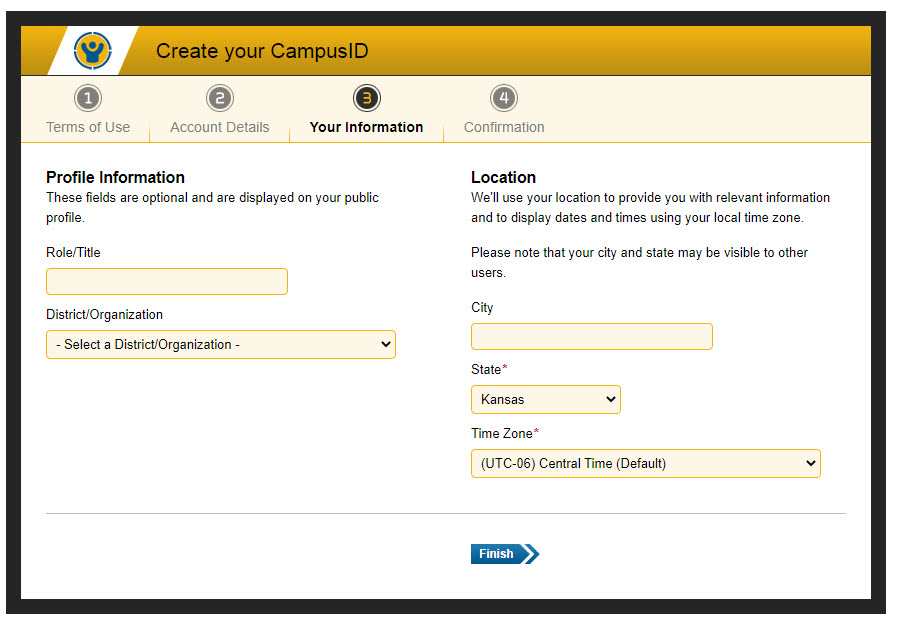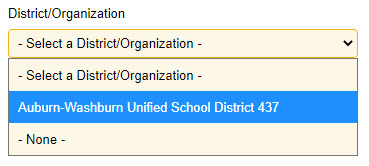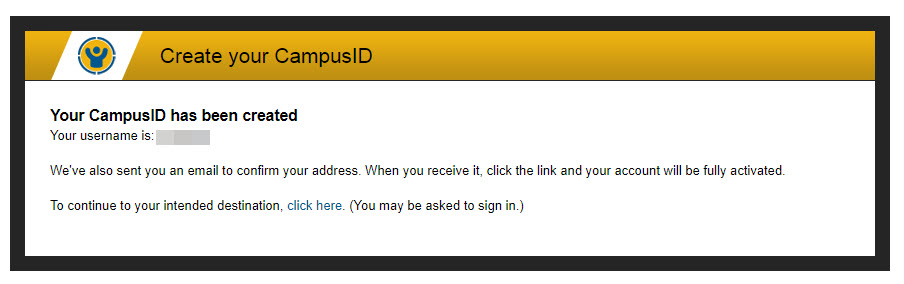Difference between revisions of "How-To Create Your Campus Community Account"
| Line 39: | Line 39: | ||
12. You'll get a message that you will receive an email at the provided email address. You will need to wait for that email and click the link to finish activating your account. | 12. You'll get a message that you will receive an email at the provided email address. You will need to wait for that email and click the link to finish activating your account. | ||
| − | [[File:iccommunityaccountcreated.jpg]] | + | [[File:iccommunityaccountcreated.jpg|600px]] |
13. Once you have activated your account you can now access the community by logging into your district IC account and selecting Community from the App Switcher. | 13. Once you have activated your account you can now access the community by logging into your district IC account and selecting Community from the App Switcher. | ||
Revision as of 20:22, 9 February 2021
The Campus Community account is an account provided by Infinite Campus. As long as you have a district Infinite Campus account you can access the Campus Community. This will give you access to how-to documents, videos, tutorials, and a forum where you can get ideas from other IC users across the nation.
1. Log into your district Infinite Campus account.
2. In the top right corner of the screen select the App Switcher (square icon made up of smaller squares)
3. Below this icon you'll get 1 or 2 options. Select the Community option.
4. Your first time accessing the Community you'll get a screen asking you to either create your account or sign in. Click the Continue button to create your account.
5. Check the box indicating you have read the Terms of Use and click Continue.
6. Setup your username and password. It is recommended you try to use the same username and password as your district IC account. This is not necessary though. Passwords must be at least 6 characters long.
7. On the same screen you'll need to enter an email address. It is recommended you use your district email address.
8. Click Continue.
9. Type in your job title in the Role/Title field and Topeka for the city.
10. Select the district from the drop-down for District/Organization. Note that you can only select Auburn-Washburn.
11. Click Finish.
12. You'll get a message that you will receive an email at the provided email address. You will need to wait for that email and click the link to finish activating your account.
13. Once you have activated your account you can now access the community by logging into your district IC account and selecting Community from the App Switcher.